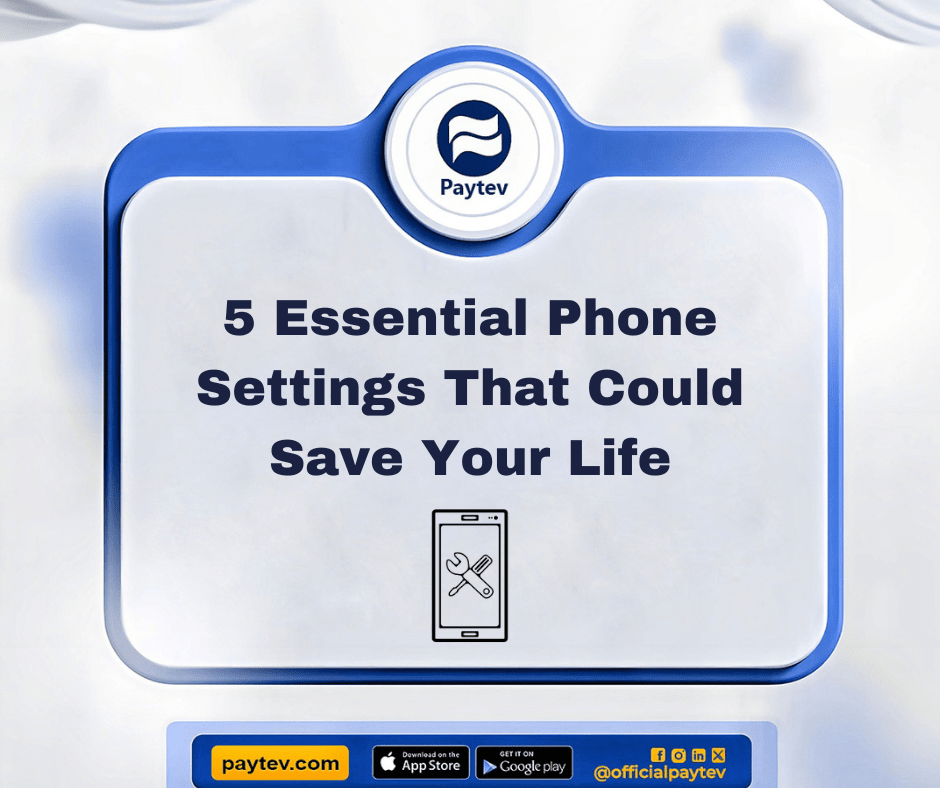When we talk about life-saving settings on smartphones, it’s not always about dodging meteors or evading alien abductions (although that would be pretty cool, right?). Instead, it’s about those small, tucked-away features that can help protect you in emergencies, safeguard your privacy, or even extend your phone’s battery life just when you need it the most. Whether you’re using an Android or an iPhone, there are hidden gems within your phone that can make a world of difference — and I bet you had no idea they even existed! Don’t worry, though, I’ve got your back. Let’s uncover these secret lifesavers together.
1. Emergency SOS: Your Lifeline in Crisis (Android & iPhone)
Ever been in a situation where you needed help ASAP but didn’t have the luxury of dialing numbers or explaining your location? Enter Emergency SOS. Both Android and iPhone have built-in emergency features that could be the difference between safety and danger.
On the iPhone, quickly press the side button and one of the volume buttons simultaneously, and boom — help is on the way. Your iPhone will contact emergency services and send your location to your emergency contacts. Neat, right?
For Android users, it’s just as easy. Press the power button five times in quick succession, and your phone will automatically send an SOS message with your location to pre-set emergency contacts. Bonus: Some Android models even snap photos and record audio to send along!
Why does this matter? Well, imagine being in a dangerous situation and unable to speak or move — with a couple of quick taps, you could send for help without breaking a sweat.
2. Medical ID: Your Health Stats at a Glance (iPhone)
Picture this: you’re out for a run, feeling good, and suddenly…bam! You trip over a rock. You’re knocked out cold. Not to be dramatic, but in situations like this, having your medical information on hand can be a literal lifesaver.
If you have an iPhone, you can set up a Medical ID with your critical health information — allergies, medical conditions, medications, emergency contacts, and more. The beauty of this feature is that first responders or anyone who finds you unconscious can access this data from your lock screen without needing to unlock your phone.
Setting it up is a breeze too: head to the Health app, create a Medical ID, and toggle on “Show When Locked.” Now, if something happens, your iPhone has your back.
3. Find My Device: Locate Your Lost Phone (Android & iPhone)
You misplace your phone and, in a panic, tear through the couch cushions, check under your bed, and retrace your steps like a detective in a murder mystery. Fear not, because your smartphone has a secret weapon: Find My Device.
On iPhone, you have the Find My iPhone feature. It not only helps you track your phone’s exact location but also lets you lock it remotely or erase its contents if you’re worried about sensitive data falling into the wrong hands.
Similarly, Android users can count on Find My Device. This tool allows you to locate your phone, remotely lock it, or even display a message on the screen for whoever may have found it (or stolen it). You can also make your phone ring, even if it’s in silent mode.
Pro tip: Always enable these features in advance — trust me, you’ll thank yourself later when your phone pulls a disappearing act.
4. Do Not Disturb While Driving: Focus on the Road (Android & iPhone)
We all know how tempting it is to check our phones when driving, especially when that notification pops up. But a couple of seconds of distraction is all it takes to cause an accident. Luckily, both Android and iPhone have Do Not Disturb While Driving settings that can help you keep your eyes on the road.
On an iPhone, you can turn this feature on by heading to Settings > Do Not Disturb > Activate. Once enabled, your phone will automatically detect when you’re driving and silence notifications, calls, and texts. You can even set up an auto-reply to let people know you’re behind the wheel.
Android has a similar feature under Digital Wellbeing. Activate Driving Mode, and your phone will mute notifications and calls, making sure you’re focused on driving safely. After all, no text is worth risking your life (or anyone else’s) on the road!
5. Battery Optimization: Squeeze Out Every Last Drop of Power (Android & iPhone)
Have you ever been out and about, only to realize your battery is at 5%, and you still have a whole day ahead of you? Panic sets in, and you start mentally planning your day without your phone (shudder). Fortunately, there’s a setting for that too!
For iPhone users, Low Power Mode is your go-to. When your battery drops to 20%, you’ll get a notification to enable it, but you can turn it on manually whenever you need to stretch your battery life. This setting reduces background activity, dims your screen, and stops unnecessary processes to save energy.
On Android, you have a similar feature called Battery Saver. This mode cuts down on background app activity and limits how often your apps refresh. You can also manage which apps drain your battery the most in the settings.
And here’s a hack: On both phones, switch your display to Dark Mode. Not only does it look sleek, but it can also save a chunk of battery life on OLED screens, which both iPhones and many Androids use.
Conclusion: Stay Prepared, Stay Safe
Your smartphone is more than just a tool for selfies, memes, and endless scrolling. It’s a powerful device that can help you out of sticky situations — you just need to know how to unlock its full potential. These hidden life-saving settings can be the difference between a crisis and a smooth resolution. So go ahead, explore these features, and ensure your phone is ready to be your hero when it matters most. Who knew that a simple tweak in settings could offer so much peace of mind?