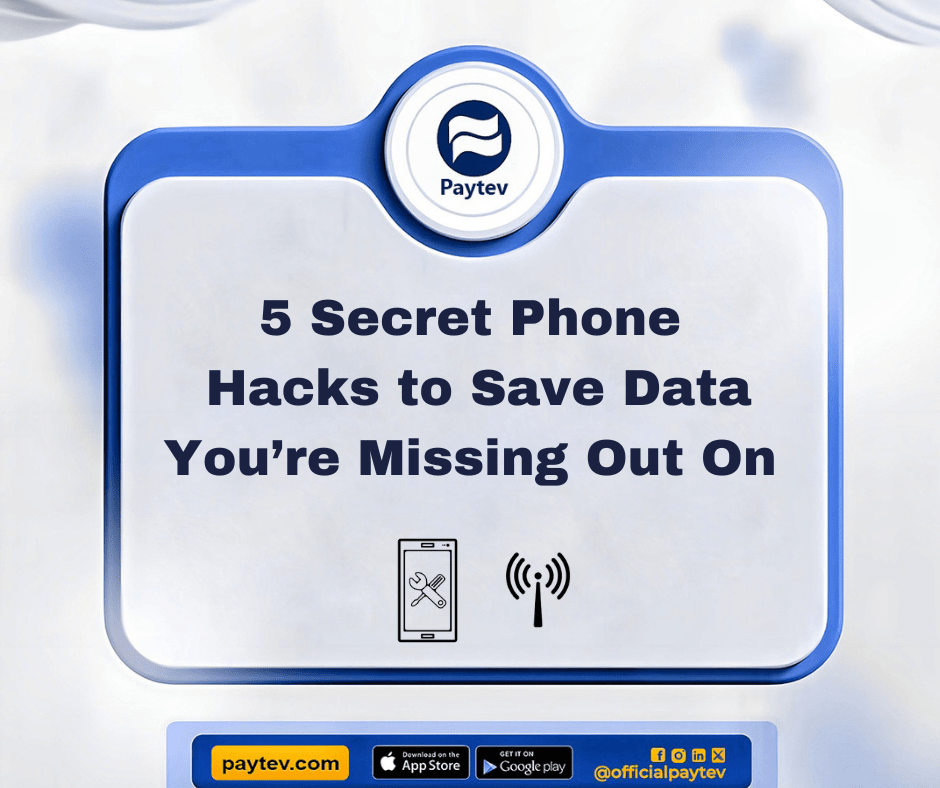“You’ve used 90% of your data.” It’s like your phone’s way of saying, “Oops, do you need to watch all those series in 4K?” But don’t worry, I’ve got your back. Whether you’re rocking an Android or an iPhone, there are sneaky little settings tucked away in your phone’s menu that can help you save some serious data. And no, these aren’t the usual tips like “turn off background apps” that everyone’s already heard. These are the hidden gems.
So, if you’re tired of your data vanishing faster than a magician’s rabbit, grab a snack, sit back, and let’s dive into these settings that’ll give you a little more breathing room at the end of your data plan.
1. Limit Background Data (Android & iPhone)
You probably know that apps run in the background, but what you might not know is how much data they’re secretly eating up while you’re not even using them. You could be binge-watching a movie, and meanwhile, your email app is sneakily downloading a bunch of spam emails. Annoying, right?
How to Limit Background Data on Android:
- Go to Settings > Network & Internet > Data Usage > Data Saver.
- Toggle it on, and this will prevent most apps from using data in the background unless you’re connected to Wi-Fi.
How to Limit Background Data on iPhone:
- Head over to Settings > Cellular > Cellular Data Options.
- Toggle on Low Data Mode. This will stop automatic updates, background tasks, and media downloads unless you’re on Wi-Fi.
By limiting background data, you’re essentially locking down data-hungry apps and saying, “Hey, not today!”
2. Compress Data with a VPN (Android & iPhone)
If you’ve ever thought of VPNs as just tools for staying anonymous online, you’re missing out on one of their best features—data compression. Some VPN services compress data before it reaches your phone, which means you use less of it. It’s like trying to fit an entire wardrobe into a suitcase by squishing everything down. Handy, right?
How to Use Data Compression VPNs:
- Download a VPN that offers data compression features, like Opera VPN or Onavo (for iPhone users).
- Set it up, and voila! You’ll be saving data even while streaming videos or browsing the web.
Keep in mind, though, that VPNs can slow down your connection a bit, but for the extra data savings, it’s usually worth the slight delay.
3. Disable Auto-Play on Social Media (Android & iPhone)
Ever noticed how you’re scrolling through Instagram, and videos just start playing automatically? While it’s great for catching up on your friends’ vacation highlights, it’s a data nightmare. Auto-play on social media apps is like leaving the tap running when you’re brushing your teeth—unnecessary and wasteful.
How to Disable Auto-Play on Android:
- For Instagram: Go to Settings > Account > Cellular Data Use and toggle on Data Saver.
- For Facebook: Go to Settings & Privacy > Settings > Media and Contacts and select Never Auto-play Videos.
How to Disable Auto-Play on iPhone:
- For Instagram: Follow the same steps as Android.
- For Facebook: Head to Settings & Privacy > Settings > Videos and Photos, then set Auto-play to Never Auto-play Videos.
Boom! You’ve just stopped your data from being drained by random cat videos you didn’t even ask to watch.
4. Use Data-Friendly Browsers (Android & iPhone)
Browsing the internet can eat up more data than you might expect, especially when sites load with all those flashy ads and videos. But did you know that certain browsers are designed to save data? It’s like choosing a fuel-efficient car when gas prices are high—it just makes sense.
Top Data-Saving Browsers:
- Google Chrome (Android & iPhone) has a feature called Lite Mode. To enable it, go to Settings > Lite Mode and toggle it on. It compresses images, texts, and other elements to reduce data usage.
- Opera Mini (Android & iPhone) is built for data-saving. It can compress webpages and cut down on the amount of data-heavy content like videos and large images.
Using these browsers is like giving your data a light jog instead of a full-blown marathon. Save those extra gigabytes for something more exciting.
5. Manage Your Streaming Quality (Android & iPhone)
Let’s be honest—most of our data flies out the window when we’re streaming videos or music. But you don’t always need to watch everything in HD or listen to your favourite songs in ultra-high quality, especially when you’re on mobile data. It’s like paying for a luxury suite when all you needed was a comfy bed.
How to Adjust Streaming Quality:
- YouTube (Android & iPhone): Open the video, tap the three dots, and select Quality. Choose a lower resolution (like 480p) if you’re on mobile data.
- Netflix (Android & iPhone): Go to App Settings > Cellular Data Usage and choose Save Data. It’ll limit streaming to SD quality.
- Spotify (Android & iPhone): Head to Settings > Music Quality and select Low or Normal when streaming with cellular data.
By doing this, you’re essentially telling your phone, “Hey, I don’t need to see every detail in that video—I just want to enjoy it without sacrificing all my data.”
Bonus Tip: Use Offline Features More Often
Many apps now allow you to download content for offline use. Whether it’s downloading playlists on Spotify, maps on Google Maps, or shows on Netflix, using offline features is like packing a snack for the road—you’ll thank yourself later.
How to Download Content for Offline Use:
- Spotify: Find the playlist or album you like and toggle Download when you’re connected to Wi-Fi.
- Google Maps: Search for the area you need, tap on the three dots, and select Download Offline Map.
- Netflix: Open the show or movie, look for the download icon, and save it for later.
These offline features will be your best friend when you’re on the go and want to conserve as much data as possible.
Conclusion
Where data is as precious as gold, it pays to be smart about how you use it. From limiting background data to switching to data-friendly browsers, there are countless ways to make sure you get the most out of your mobile plan without cutting into your YouTube or Spotify time. Next time you’re nervously checking how much data you have left, remember these tips and tricks and breathe easy knowing you’ve got some extra gigabytes tucked away.
Who knew saving data could be this simple, right? Now go ahead, enjoy those cat videos, just maybe in 480p this time.
For faster bill payments and many more, visit Paytev