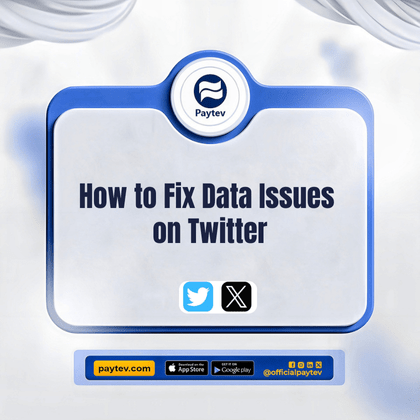Twitter has become a go-to platform for sharing thoughts, news, and updates in real-time. Whether you’re venting about Lagos traffic, catching up on the latest trends, or simply scrolling through memes, data issues can turn what should be a seamless experience into a frustrating one. But don’t worry—I’ve got you covered. If you’re constantly battling with slow load times, disappearing tweets, or images that just won’t load, this guide is for you.
Understanding Twitter Data Usage
Before we dive into the solutions, it’s essential to understand how Twitter consumes data. Every time you scroll through your feed, watch videos, or even just send a tweet, you’re using data. For those on limited data plans, especially in Nigeria where data can be quite expensive, this can quickly become an issue. Twitter’s autoplay videos, high-resolution images, and constant refreshing are the main culprits for high data consumption.
Why Data Issues Occur on Twitter
So, why do these data issues happen? Here are some common reasons:
- Network Congestion: In areas with poor network coverage, Twitter might struggle to load properly.
- High Data Consumption Settings: By default, Twitter is set to consume more data than necessary.
- App Glitches: Like any other app, Twitter can sometimes have bugs that cause data-related issues.
- Background Data Usage: Twitter may be consuming data even when you’re not actively using it.
- Large Media Files: High-resolution images and videos can consume significant amounts of data.
Steps to Resolve Data Issues on Twitter
1. Tweak Your Data Usage Settings
One of the quickest ways to reduce Twitter’s data consumption is by adjusting the app’s settings. Here’s how you can do it:
- Disable Autoplay Videos: Videos that automatically play in your timeline are one of the biggest data drainers. To disable them, go to your Twitter settings, click on “Data usage,” and set “Video autoplay” to “Never.”
- Lower Image Quality: High-resolution images look great, but they also eat up your data. In the same “Data usage” section, you can choose to load images in lower quality, which will help reduce your data usage.
- Enable Data Saver Mode: Twitter offers a “Data saver” mode, which is a lifesaver for those on tight data plans. When enabled, this feature reduces the amount of data the app uses by preventing videos from auto-playing and loading images in lower quality.
2. Limit Background Data Usage
Even when you’re not actively using Twitter, the app might still be using your data in the background. This can be particularly problematic if you have other apps doing the same. To prevent this:
- Android Users: Go to “Settings” > “Apps” > “Twitter” > “Mobile data & Wi-Fi,” and turn off “Background data.”
- iOS Users: Go to “Settings” > “Twitter,” and toggle off “Background App Refresh.”
This will ensure that Twitter only uses data when you’re actively using the app, saving you precious megabytes.
3. Monitor Your Data Usage
Keeping an eye on your data usage is crucial, especially if you want to avoid unexpected charges. Both Android and iOS offer built-in tools to help you monitor data usage.
- Android: Head to “Settings” > “Network & Internet” > “Data usage” to see how much data Twitter has consumed.
- iOS: Go to “Settings” > “Cellular,” and scroll down to see Twitter’s data usage.
If you notice that Twitter is using more data than expected, it might be time to revisit your settings or limit your time on the app.
4. Use Twitter Lite
Twitter Lite is a lighter version of the Twitter app, designed specifically for users in areas with slow or unreliable internet connections. It uses less data and takes up less space on your phone. If data issues are a constant problem for you, switching to Twitter Lite could be a game-changer.
How to Download Twitter Lite: Twitter Lite is available on the Google Play Store. Simply search for “Twitter Lite,” download it, and log in with your existing Twitter account.
5. Connect to Wi-Fi Whenever Possible
This might seem obvious, but it’s worth mentioning—always connect to Wi-Fi when possible. Whether you’re at home, in the office, or even at a café, using Wi-Fi can help you save data for when you need it. Just be sure the Wi-Fi network is secure to avoid potential security risks.
Troubleshooting Common Twitter Data Issues
Even after following the above steps, you might still encounter some data issues on Twitter. Here’s how to troubleshoot common problems:
1. Slow Loading Times
If your Twitter feed is taking forever to load, try the following:
- Clear Cache: Cached data can sometimes slow down the app. To clear it, go to your phone’s settings, find “Twitter,” and select “Clear cache.”
- Reinstall the App: If clearing the cache doesn’t work, consider uninstalling and reinstalling the app. This can resolve any underlying issues with the app.
2. Images or Videos Not Loading
If images or videos are not loading, here’s what you can do:
- Check Your Internet Connection: Ensure that your Wi-Fi or mobile data connection is strong. If the connection is weak, switch to a stronger network.
- Adjust Data Usage Settings: As mentioned earlier, lowering image quality and disabling video autoplay can help with this issue.
3. Tweets Not Appearing
If you’re not seeing tweets in your timeline:
- Refresh the App: Sometimes, simply pulling down to refresh your feed can solve the issue.
- Update Twitter: Make sure you’re using the latest version of the app. Outdated versions can sometimes cause issues.
How to Prevent Future Data Issues on Twitter
Preventing data issues in the future is all about being proactive. Here are some tips:
- Regularly Monitor Data Usage: Make it a habit to check how much data Twitter is consuming. This will help you catch any issues early.
- Update the App Regularly: App updates often include bug fixes and optimizations that can improve data usage.
- Avoid Using Twitter on Slow Networks: If possible, avoid using Twitter when you’re on a slow or congested network, as this can lead to data issues.
Conclusion
Data issues on Twitter can be frustrating, but they don’t have to ruin your experience. By tweaking your settings, monitoring your usage, and taking advantage of features like Twitter Lite, you can enjoy a smoother, more data-efficient Twitter experience. Whether you’re tweeting about your day, catching up on news, or scrolling through memes, these tips will help you stay connected without blowing through your data plan. Paytev is always here.