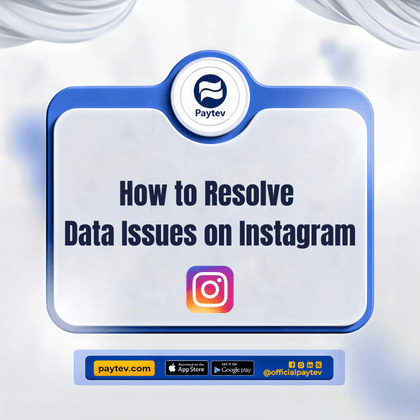Instagram isn’t just a platform; it’s a lifestyle. Whether you’re sharing your latest fashion inspiration, documenting your travels, or simply keeping up with friends, Instagram is where it all happens. But what happens when you hit a roadblock with data issues? Suddenly, your seamless scrolling and posting experience turns into a frustrating ordeal. This post is here to guide you through the maze of Instagram data issues, with practical solutions that are especially relevant if you’re navigating the Nigerian digital landscape.
Understanding the Basics of Data Issues on Instagram
Data issues on Instagram can manifest in various ways, from slow loading times to the inability to upload photos or videos. Sometimes, it’s a matter of your data running out too quickly, or maybe you’re having trouble with your Instagram stories not loading properly. These problems can be particularly annoying, especially if you’re trying to stay connected or grow your online presence.
But don’t worry, I’ve got you covered. Let’s start by understanding what could be causing these issues.
Common Causes of Data Issues on Instagram
Before diving into the solutions, it’s important to understand what might be causing your data issues on Instagram. Here are some common culprits:
- Poor Network Connection: This is the most common issue. If your network signal is weak, Instagram may struggle to load content, resulting in slow performance or failed uploads.
- App Bugs or Glitches: Like any app, Instagram is prone to bugs that can cause data-related issues. These can include anything from posts not showing up to stories failing to load.
- Data Saving Mode: Instagram has a feature called “Data Saver” that, when enabled, reduces the amount of data the app uses. While this can help you save data, it might also limit the quality of the images and videos, causing them to load slower.
- Outdated App Version: If you’re using an older version of Instagram, it might not be optimized to work well with your device’s current operating system, leading to performance issues.
- Cache Build-up: Over time, the app accumulates cache data, which can bog down its performance, making it sluggish or unresponsive.
- ISP Issues: Sometimes, the problem might not be with Instagram or your phone, but with your Internet Service Provider (ISP). This is a common issue in Nigeria, where network quality can vary significantly depending on your location and service provider.
Step-by-Step Solutions to Resolve Instagram Data Issues
Now that we’ve pinpointed the potential causes, let’s jump into the solutions. Follow these steps, and you should see an improvement in how Instagram handles data on your device.
Check Your Network Connection
The first thing to do is to check your network connection. If you’re on mobile data, try switching to a Wi-Fi network to see if the issue persists. If you’re using Wi-Fi, ensure that it’s working properly by testing other apps or browsing the internet.
Quick Tip: If your mobile data is unreliable, consider getting a data plan that’s known for better network coverage in your area. In Nigeria, MTN and Airtel tend to have better coverage in most regions, but it’s always good to check what works best where you live.
Update Instagram to the Latest Version
Using an outdated version of Instagram can lead to various performance issues, including data glitches. Head over to the Google Play Store or Apple App Store and check if there’s an update available for Instagram.
Why It Matters: Updates often come with bug fixes and improvements that enhance the app’s functionality. By keeping Instagram up to date, you reduce the likelihood of running into issues.
Clear Cache and Data
Sometimes, clearing the cache and data can work wonders. This action will reset Instagram and can resolve a lot of performance-related problems.
Here’s How:
- On Android: Go to Settings > Apps > Instagram > Storage > Clear Cache.
- On iOS: There’s no direct way to clear the cache, but you can delete and reinstall the app, which effectively does the same thing.
Warning: Clearing data will log you out of Instagram, so make sure you know your login details before proceeding.
Disable Data Saver Mode
Instagram’s Data Saver mode is designed to reduce data usage, but it can also compromise the quality and speed of content loading. To turn it off:
- Go to your profile and tap on the three horizontal lines at the top right.
- Select Settings > Account > Cellular Data Use.
- Toggle off “Data Saver.”
This should improve how quickly Instagram loads content, but keep in mind that it will use more data.
Restart Your Device
It might sound too simple to be true, but sometimes a quick restart can fix minor software glitches that could be causing your data issues.
Pro Tip: Turn your device off completely, wait for about 10 seconds, and then turn it back on. This ensures that any lingering background processes are fully reset.
Reinstall Instagram
If none of the above solutions work, you might need to go nuclear—delete and reinstall the Instagram app. This can clear out any bugs that are specific to your device.
Steps:
- Uninstall Instagram from your device.
- Restart your phone.
- Reinstall Instagram from the app store.
Caution: Remember to back up any photos or videos in your drafts before uninstalling, as you might lose them in the process.
Advanced Solutions for Persistent Data Issues
If you’ve tried all the basic fixes and still find yourself struggling with data issues on Instagram, here are some advanced solutions that might help.
Contact Your ISP
Sometimes, the problem might not be with your device or Instagram, but with your internet service provider. Reach out to them to see if they’re experiencing outages or if there’s a problem with your connection.
What to Say: Explain that you’re having trouble with Instagram specifically, and ask if there are any known issues with data speeds or connectivity in your area.
Change Your DNS Settings
Changing your DNS settings can sometimes improve connectivity and speed, which might help resolve Instagram data issues.
On Android:
- Go to Settings > Network & Internet > Advanced > Private DNS.
- Select “Private DNS provider hostname.”
- Enter “1.1.1.1” (Cloudflare) or “8.8.8.8” (Google) as the hostname.
On iOS:
- Go to Settings > Wi-Fi > Tap on the “i” next to your connected network.
- Scroll down to DNS and tap “Configure DNS.”
- Select “Manual” and enter “1.1.1.1” or “8.8.8.8.”
This might seem technical, but it’s worth trying if you’re consistently facing data issues.
Use a VPN
If your ISP is throttling your data, which can sometimes happen in Nigeria, using a Virtual Private Network (VPN) might help. A VPN can mask your data usage, making it harder for your ISP to slow down your connection.
Note: Be sure to choose a reputable VPN service, as free ones often come with their own set of issues, like slower speeds and security risks.
Update Your Phone’s Operating System
Sometimes, the issue isn’t with Instagram but with your phone’s operating system. Ensure that your device is running the latest software version available.
How to Check:
- On Android: Go to Settings > System > Software Update.
- On iOS: Go to Settings > General > Software Update.
Running an outdated OS can cause compatibility issues with apps, including Instagram.
Preventing Future Data Issues on Instagram
Now that you’ve tackled the immediate problem, it’s time to think about prevention. Here are some tips to help you avoid data issues on Instagram in the future.
Regularly Update Your Apps
As mentioned earlier, keeping Instagram and other apps up to date is crucial. Regular updates help you stay on top of bugs and glitches that could affect performance.
Monitor Your Data Usage
Keep an eye on your data usage, especially if you’re on a limited plan. Both Android and iOS offer built-in tools to monitor how much data each app uses.
Tip: If you notice that Instagram is consuming more data than usual, try reducing your video content consumption or disabling autoplay for videos in the settings.
Use Wi-Fi Whenever Possible
To minimize data usage and avoid potential issues, use Wi-Fi whenever it’s available. This not only saves your mobile data but also tends to be faster and more reliable.
Conclusion
Dealing with data issues on Instagram can be frustrating, but with the right approach, you can get back to scrolling, posting, and sharing in no time. Whether it’s a quick fix like restarting your device or a more involved solution like changing your DNS settings, there’s always a way to resolve the problem. Remember, staying updated, monitoring your data usage, and using reliable networks can go a long way in preventing future issues.
So, the next time you find yourself stuck in a data rut on Instagram, just refer back to this guide, and you’ll be back on track in no time. Keep your connection strong, your content flowing, and your social life thriving. Paytev is always here.