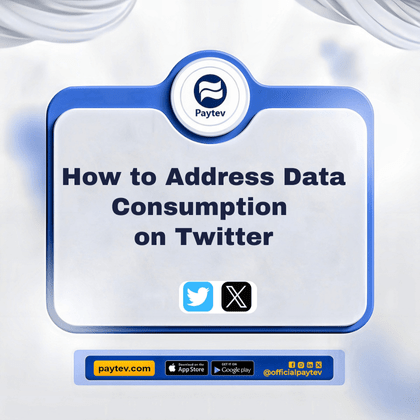Twitter has become a major part of our lives. From trending topics to breaking news, we just can’t seem to get enough of the platform. But there’s a catch—data consumption. If you’re a frequent Twitter user in Nigeria, you’ve probably noticed how fast your data seems to vanish. It’s frustrating, isn’t it? But don’t worry! In this guide, I’ll walk you through practical steps to minimize data usage on Twitter, so you can tweet, retweet, and scroll to your heart’s content without constantly worrying about your data balance.
Understanding the Data Consumption Problem on Twitter
Before we dive into solutions, let’s talk about why Twitter gobbles up so much of your data. Twitter is a highly interactive platform. Every time you refresh your feed, load images, watch videos, or engage in live discussions, you’re using data. The more you scroll, the more data you consume. In Nigeria, where data is often expensive and internet connections can be spotty, this becomes a significant issue.
Imagine this: You buy a data plan intending to last you a week, but after just two days of tweeting and browsing, you’re almost out of data. Annoying, right? Well, the good news is that there are practical ways to curb this. Let’s get into it.
Step 1: Enable Data Saver Mode on Twitter
The first and most obvious step is to enable Twitter’s built-in Data Saver mode. This feature is a lifesaver if you’re looking to cut down on your data usage without sacrificing your Twitter experience.
How to Enable Data Saver Mode:
- Open the Twitter app on your phone.
- Tap on your profile picture in the top left corner to open the menu.
- Scroll down and select “Settings and privacy.”
- Tap on “Accessibility, display, and languages.”
- Select “Data usage.”
- Toggle the “Data saver” switch to ON.
What this does is it reduces the quality of images and videos on your feed. While it might mean that the content isn’t as crisp, it significantly cuts down on the amount of data Twitter uses. You’ll still get to enjoy all the tweets and updates, just with fewer MB flying out the window.
Step 2: Limit Auto-Playing Videos
Auto-playing videos are one of the biggest culprits when it comes to data consumption. By default, Twitter automatically plays videos as you scroll through your feed. If you’re not careful, this feature alone can eat through your data plan faster than you can say “tweet.”
How to Disable Auto-Playing Videos:
- Go back to “Data usage” in the Twitter settings.
- Tap on “Video autoplay.”
- Choose “Never” to completely disable auto-playing videos or “Wi-Fi only” if you want videos to play automatically only when you’re connected to Wi-Fi.
By making this change, you won’t have to worry about videos playing without your permission and consuming your data without you even noticing.
Step 3: Control Image Upload Quality
If you’re someone who loves to share images on Twitter, this one’s for you. High-quality images look great, but they also require more data to upload and download. Thankfully, Twitter allows you to control the quality of the images you upload.
How to Adjust Image Upload Quality:
- In the “Data usage” section of your Twitter settings, tap on “High-quality image uploads.”
- Choose “Wi-Fi only” or “Never” depending on your preference.
By setting image uploads to lower quality, you’ll use less data when sharing your favorite moments with your followers.
Step 4: Use Twitter Lite
For those who are serious about saving data, Twitter Lite is a game-changer. This version of Twitter is designed to use less data, load faster, and work efficiently on slower networks, which is perfect for many parts of Nigeria where internet speed can be a challenge.
How to Access Twitter Lite:
- Visit mobile.twitter.com on your browser.
- You’ll be prompted to use Twitter Lite, which you can add to your home screen for easy access.
Twitter Lite is like Twitter but on a data diet. You get all the core functionalities but with way less data consumption. It’s especially useful if you’re on a limited data plan or if you’re traveling in areas with the less reliable network coverage.
Step 5: Monitor Your Data Usage
If you want to take control of your data usage, you need to monitor it. Both Twitter and your smartphone have tools that let you see exactly how much data the app is using. This way, you can adjust your usage habits accordingly.
How to Monitor Data Usage on Twitter:
- Head to “Data usage” in Twitter settings.
- You’ll see a section called “Data usage,” which shows you the amount of data you’ve used on the app.
Using Your Phone’s Data Usage Monitor:
- For Android: Go to “Settings” > “Network & Internet” > “Data usage” > “App data usage.”
- For iOS: Go to “Settings” > “Cellular” > Scroll down to see data usage per app.
These tools are essential for keeping track of your data and ensuring that Twitter isn’t using more than its fair share.
Step 6: Be Mindful of Your Twitter Habits
Finally, it’s important to be mindful of how you use Twitter. Do you need to refresh your feed every five minutes? Are you constantly watching videos or viewing high-quality images? If you’re serious about saving data, consider tweaking your habits to reduce unnecessary consumption.
For example, you can:
- Download videos via Wi-Fi: If there’s a video you want to watch, wait until you’re connected to Wi-Fi to download or stream it.
- Limit use during peak hours: Networks can be slower and data consumption higher during peak hours. Try using Twitter during off-peak times when the network is less congested.
Conclusion: Stay Connected Without Breaking the Bank
There you have it—practical, easy-to-implement tips to help you manage your data consumption on Twitter. By enabling Data Saver mode, disabling auto-play for videos, adjusting image quality, using Twitter Lite, monitoring your data usage, and being mindful of your Twitter habits, you can enjoy the platform without constantly worrying about your data balance.
In Nigeria, where data can be both expensive and limited, these strategies will go a long way in ensuring that you stay connected without breaking the bank. So go ahead, tweet away, and make the most of your Twitter experience.
And remember, it’s all about being smart with your usage. Get the Paytev app today and enjoy our amazing payment solutions. Once you’ve got these tips down, you’ll find that you can engage with Twitter just as much as you did before, but with a lot more control over your data consumption. Happy tweeting.