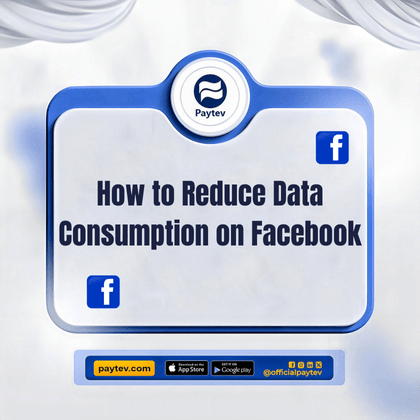If you’re anything like most of us, you’ve probably found yourself gasping at your mobile data bill at the end of the month. Facebook, as popular and engaging as it is, can be a major culprit behind those high data costs. For many Nigerians, mobile data isn’t just a luxury; it’s a necessity, and managing its consumption is key to staying connected without breaking the bank. Let’s dive into some practical tips on how you can curb Facebook’s data appetite without sacrificing your social life.
Understanding Facebook’s Data Consumption
Before we jump into the solutions, it’s important to understand why Facebook consumes so much data in the first place. Facebook isn’t just a text-based platform anymore. It’s a hub for videos, live streams, high-resolution photos, and autoplay features. All of these elements are designed to keep you engaged, but they also gobble up your data faster than you might realize.
Think about it: every time you scroll through your feed, you’re likely watching a few seconds of a video, loading high-quality images, or even streaming live videos without intending to. Facebook’s algorithms prioritize these visual contents because they know that’s what keeps us scrolling. However, the downside is that all this media requires a lot of data.
Turn Off Autoplay Videos
One of the biggest data drainers on Facebook is the autoplay feature for videos. By default, videos will automatically start playing as you scroll past them, and even if you don’t watch the entire video, that short burst of streaming is enough to dent your data plan.
How to Disable Autoplay Videos
Disabling autoplay is a simple yet effective way to save data. Here’s how you can do it:
For Android Users:
- Open your Facebook app and tap on the three horizontal lines at the top right corner (menu).
- Scroll down and tap on Settings & Privacy, then Settings.
- Scroll down to Media and Contacts and tap on Autoplay.
- Choose Never Autoplay Videos.
For iPhone Users:
- Open the Facebook app and tap on the three horizontal lines at the bottom right corner.
- Go to Settings & Privacy > Settings > Media and Contacts > Autoplay.
- Select Never Autoplay Videos.
With autoplay off, you get to decide when you want to watch a video, giving you control over your data usage.
Reduce Video Quality
Facebook gives you the option to adjust the quality of the videos you watch. High-definition videos look great but come at a high data cost. Dropping down the quality can save you a significant amount of data without sacrificing your Facebook experience too much.
How to Adjust Video Quality
Here’s how you can tweak video quality settings:
- While watching a video on Facebook, tap on the HD icon in the video player.
- Select SD (Standard Definition) to use less data.
Alternatively, you can set Facebook to always play videos in SD:
- Go to Settings > Videos and Photos.
- Under Video Quality, choose Optimized or Standard Definition.
This way, your videos will play in a lower resolution, which significantly reduces the amount of data used.
Use Facebook Lite
If you’re serious about cutting down your data usage, consider switching to Facebook Lite. This version of Facebook is designed specifically for users in areas with poor network connectivity and those who want to save data. Facebook Lite uses less data, loads faster, and takes up less space on your device.
Why Facebook Lite is a Game Changer
- Reduced Data Usage: Facebook Lite compresses data, meaning images and videos are smaller and consume less data.
- Faster Load Times: Because it’s lighter, it loads faster even on slower networks, which is a common issue in many parts of Nigeria.
- Minimalist Design: The app has fewer features than the regular Facebook app, which might sound like a downside, but it’s a huge plus for those looking to save data.
You can download Facebook Lite from the Google Play Store. Unfortunately, it’s not available for iPhone users, but Android users can take advantage of this data-saving alternative.
Use Data Saver Mode
Facebook offers a built-in Data Saver mode that helps reduce the amount of data used by the app. When this mode is enabled, photos are shown in lower quality, and videos don’t autoplay.
How to Activate Data Saver Mode
- Open the Facebook app and tap on the menu icon (three horizontal lines).
- Scroll down and tap on Settings & Privacy > Data Saver.
- Toggle Data Saver to the “on” position.
By turning on Data Saver, you’re taking a proactive step towards keeping your data consumption in check without having to compromise too much on your Facebook experience.
Monitor Your Data Usage
Another important step in managing your data consumption is keeping an eye on how much data Facebook is actually using. Both Android and iPhone have built-in tools that allow you to monitor app data usage.
How to Monitor Data Usage on Android:
- Go to Settings > Connections > Data Usage.
- Select Mobile Data Usage and find Facebook on the list.
How to Monitor Data Usage on iPhone:
- Go to Settings > Cellular.
- Scroll down to see the data usage for each app. Look for Facebook.
By regularly checking this, you can stay on top of your data usage and adjust your settings as needed.
Take Advantage of Wi-Fi
Whenever possible, use Wi-Fi to connect to Facebook instead of your mobile data. Wi-Fi doesn’t count against your mobile data plan, so it’s a smart way to save on data. If you have access to a reliable Wi-Fi network at home, at work
, or in a public place, take advantage of it.
However, be cautious when using public Wi-Fi networks, as they are often less secure. Make sure not to access sensitive information or perform transactions while connected to public Wi-Fi.
Limit Background Data Usage
Did you know that Facebook can use data even when you’re not actively using the app? This happens because the app runs in the background to fetch new notifications, update your feed, and perform other tasks.
How to Restrict Background Data Usage
For Android Users:
- Go to Settings > Connections > Data Usage > Mobile Data Usage.
- Select Facebook and toggle off Allow Background Data Usage.
For iPhone Users:
- Go to Settings > General > Background App Refresh.
- Find Facebook and turn off the toggle.
By doing this, Facebook will only use data when you open the app, saving you a lot of data in the long run.
Keep Your App Updated
It might sound counterintuitive, but keeping your Facebook app updated can help reduce data usage. App updates often include optimizations that make the app run more efficiently, which can lead to reduced data consumption.
Regularly check the Google Play Store or Apple App Store for updates to ensure you’re using the latest version of Facebook.
Use Facebook Through a Browser
If you don’t mind a slightly different experience, using Facebook through a web browser instead of the app can also save data. Browsers tend to use less data compared to the app because they don’t pre-load content in the same way.
Simply open Chrome, Safari, or your preferred browser and go to facebook.com. Log in, and you can use Facebook as you normally would. This option also gives you the ability to easily clear your browsing data to free up space on your device.
Conclusion
At the end of the day, managing your data consumption on Facebook is all about making a few smart adjustments. By turning off autoplay videos, reducing video quality, switching to Facebook Lite, and using Data Saver mode, you can drastically cut down the amount of data Facebook eats up. Don’t forget to monitor your data usage, take advantage of Wi-Fi, and limit background data consumption to keep things under control.
In Nigeria, where data is a precious commodity, these tips are not just helpful—they’re essential. With a bit of effort, you can enjoy all that Facebook has to offer without worrying about running out of data. So, go ahead and apply these tips, and watch as your data consumption drops while your social life stays intact!