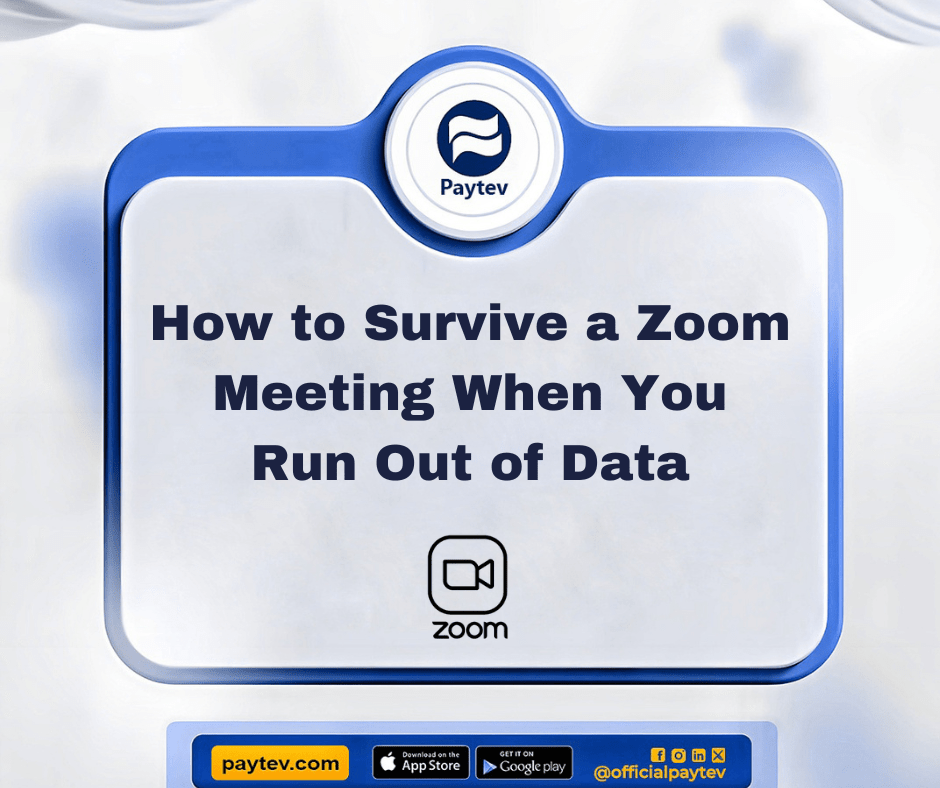We’ve all been there—staring at the screen during a Zoom meeting, nodding along like you’re in full control of your life, only for your internet connection to suddenly decide it needs a vacation. And worse? You realize you’re out of data faster than you can say, “Can you hear me now?” Uh-oh. Now what? You can’t just disappear from the meeting like a ghost at a party, especially if you’re expected to contribute. But hey, don’t start sweating through your work shirt just yet. Good news: You don’t have to panic like you’re in a horror movie.
There are clever ways to navigate this tricky situation and avoid the embarrassment of your face freezing mid-sentence—without anyone realizing you’ve vanished into the ether like a magician pulling a disappearing act. In this article, we’ll break down step-by-step tactics you can use to blend in seamlessly when your data runs out during a Zoom meeting. These tips are particularly relevant for Nigerians, who are all too familiar with battling shaky internet connections. Let’s dive in and outsmart the data gremlins.
Don’t forget Paytev got your back.
1. Keep Your Camera Off as a Default Setting
Turning off your camera can be a lifesaver when data is running low. Video streaming eats up a significant chunk of your internet bandwidth, and if your data package is modest, you could run out quickly. By default, you should always try to attend meetings with your camera off unless you’re specifically asked to switch it on.
If you anticipate you might run out of data or your internet might fail, this strategy is a great preemptive move. Plus, you can always blame “network issues” if someone questions why your camera is off. Everyone understands the challenges of poor internet connectivity, so it’s not an unusual excuse.
Pro Tip: Prepare a Polite Excuse in Advance
Always have a few pre-prepared phrases like, “My network is a bit unstable today; I’ll keep my camera off to preserve bandwidth.” This helps to avoid any awkwardness when you go video-less.
2. Master the Art of Muting
Audio can drain your data too, especially if there’s background noise that you’re unaware of. Keeping yourself on mute unless you’re actively speaking is a surefire way to preserve data. Not only does this show consideration for the other participants by reducing distractions, but it also saves you the hassle of having to explain why your audio suddenly cuts out mid-sentence.
Use the Chat Function Instead
If you’re unable to speak due to a poor connection, try using the chat feature. You can still contribute to the meeting without relying on voice or video, which saves data and keeps you engaged.
3. Anticipate the Worst: Use a Mobile Hotspot or Get Backup Data Bundles
Sometimes, the best way to prepare for an emergency is by having a backup plan. In Nigeria, where network outages can happen without warning, it’s a good idea to have a mobile hotspot set up on your phone in case your primary connection fails. Better still, keep a small data bundle as a backup on your phone. This ensures you can quickly switch to mobile data when you need to.
Having that extra layer of security will allow you to rejoin the meeting without causing too much disruption or drawing attention to the fact that your primary data plan ran out.
Consider Low-Data Usage Plans
Mobile carriers in Nigeria often offer affordable, low-data plans that you can keep as a backup. Look for those packages that offer extended validity, so you can tap into them when necessary. This small investment could save you from embarrassment in the middle of an important meeting.
4. Fake Technical Issues (If You Must)
We’ve all experienced technical difficulties during Zoom calls. So, if you run out of data unexpectedly and are unable to switch networks, pretending you’re experiencing technical glitches might just save you. However, this should be your last resort, only to be used if necessary.
When your connection starts dropping, say something like, “Oops, I’m having some connection issues on my end. I’ll try to reconnect in a bit.” Then, quickly disappear. Just make sure to rejoin the meeting when your connection stabilizes (or when you’ve found more data).
5. Familiarize Yourself with Zoom Shortcuts
Did you know that Zoom has keyboard shortcuts that can help you navigate quickly, even when your connection is lagging? These shortcuts use less data and prevent your computer from lagging while helping you maintain some semblance of control over the meeting.
For instance, pressing Alt + A toggles your audio, and Alt + V toggles the video. These small actions can give you more command over the meeting while minimizing data usage. It’s like knowing how to drive a car in a thunderstorm—it won’t solve everything, but it makes the situation a little easier to handle.
6. Download Zoom to Your Phone in Case of Data Emergencies
Here’s the thing—your phone tends to use less data than a computer for video calls, especially if you’re on a low-data plan. If you find yourself in a bind where your data suddenly runs out, switching to your phone may help.
Ensure you have the Zoom app pre-installed on your phone so you can make a quick transition when needed. The smaller screen size and mobile data consumption mean you might be able to keep attending the meeting for a while longer without crashing out. It also helps you look more professional since you’re still able to participate, even if it’s from your phone.
7. Keep a Meeting Cheat Sheet Handy
Sometimes, you might find yourself low on data or encountering connection problems at a crucial moment when someone asks for your input. To avoid the awkward silence that follows when you can’t respond right away, have a cheat sheet of key talking points handy before the meeting starts.
Take a few minutes before the call to review the agenda and note down any key points you might be asked about. That way, even if you’re experiencing technical difficulties, you’ll be able to drop your insights into the chat without sounding clueless.
8. Let the Host Know in Advance About Connection Problems
If you suspect your internet might not hold up during the entire meeting, be upfront with the host. This way, they’re aware of your potential issues and will be more understanding if you suddenly drop out.
Just say something like, “I wanted to give you a heads up that my connection has been a bit spotty today, so I might drop off. I’ll rejoin as soon as possible.” This demonstrates responsibility and keeps your professional reputation intact, even if things don’t go according to plan.
9. Use the “Away from Keyboard” Excuse
Zoom meetings can last for hours, and people often step away for short breaks. If you run out of data during the meeting, a classic strategy is to mark yourself as “Away from Keyboard” (AFK). This can buy you some time to resolve your connection issues or top up your data.
Make sure to time it well—don’t suddenly disappear when it’s your turn to speak. Instead, do it during a lull in the conversation or when the focus is on someone else.
10. Be Quick to Reconnect
In the worst-case scenario where you drop out of the Zoom meeting altogether, don’t waste time panicking. Quickly switch to a backup data plan or mobile hotspot, and rejoin the meeting as fast as possible. The sooner you get back, the less noticeable your absence will be.
When you return, casually apologize for the connection issues, and continue contributing as though nothing happened. Most people won’t even notice your brief disappearance—if they do, they’ll likely shrug it off.
Conclusion
Running out of data during a Zoom meeting can be frustrating and stressful, but it doesn’t have to be the end of the world. With some preparation, quick thinking, and clever strategies, you can stay engaged in the meeting without anyone realizing you’ve run out of data. Whether it’s keeping your camera off, using a mobile hotspot, or employing a “technical difficulty,” these tips can help you blend in seamlessly. Remember, the key is to stay calm and handle the situation professionally—because, let’s face it, we’ve all been there.
Don’t forget Paytev got your back