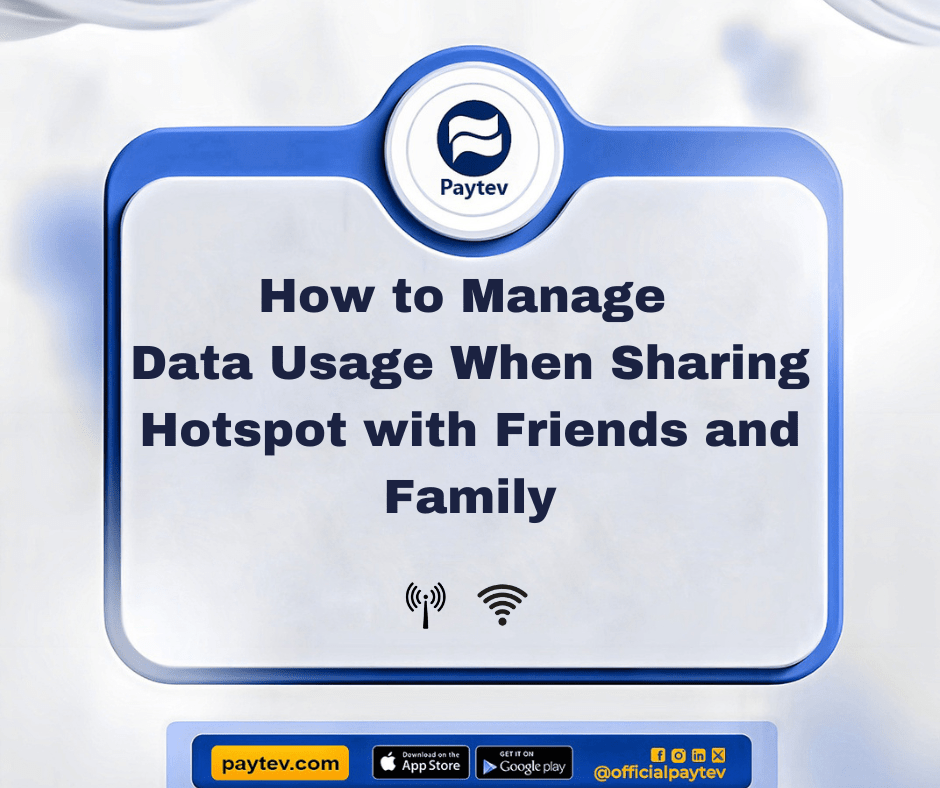Sharing your mobile hotspot is like letting a bunch of hungry relatives loose at a buffet—before you know it, everything is gone, and you’re left wondering, “What just happened?” That’s exactly how your data feels when you share it with friends and family. But hey, you’re the generous one, right? You don’t want to be that person who refuses to share the Wi-Fi like it’s a secret family recipe. Luckily, managing your data doesn’t mean you have to give everyone the “tap” on their usage like a bouncer at a club. There are smarter ways to do it, and I’m here to spill the beans.
What’s the Big Deal with Sharing Hotspots?
So, why does sharing a hotspot always feel like a game of “Who can finish my data first?” Well, it’s because our beloved smartphones are data vampires. They’re constantly lurking in the background, syncing emails, automatically downloading WhatsApp statuses, and silently updating apps. The moment you hit “share” on your hotspot, it’s like opening the floodgates.
But hey, there’s no need to hit the panic button just yet. You can keep sharing your hotspot without feeling like you need to sell your firstborn for extra data. Here’s how to manage it like a pro.
Step 1: Limit Background Data and Auto-Updates
You know how your mom always tells you to switch off the lights when you’re not using them? Well, your data works the same way. Apps like Instagram, Twitter, and even Gmail are notorious for sneakily using data in the background. If your friends or family are connecting to your hotspot, ask them to turn off background data and automatic app updates.
You don’t have to be the “data police” about it, but a gentle “Hey, could you please disable auto-updates for a while?” will go a long way in preserving your precious megabytes. Trust me, the only notifications they’ll miss are the ones from that random group chat we all mute.
How to Turn Off Background Data on Android:
- Head to “Settings.”
- Go to “Data Usage.”
- Tap on “Mobile Data Usage.”
- Select an app and toggle off “Background Data.”
How to Turn Off Auto-Updates:
- On Android, go to Google Play Store, tap on “Settings,” then turn off “Auto-update apps.”
- On iPhone, go to “Settings,” tap on “App Store,” and switch off “App Updates.”
Step 2: Set a Data Cap or Limit
You wouldn’t hand over your entire paycheck to someone without setting some limits, right? The same goes for your data. Most phones allow you to set a data cap, so once a certain amount is used, it automatically cuts off like a “Sorry, we’re out of stock” sign at the store.
You can also track how much data each person is using. On Android, you can monitor how much data each device connected to your hotspot is consuming, so you can nudge Cousin Emeka when he’s binging YouTube videos instead of just checking his emails.
How to Set a Data Cap:
- Open “Settings” on your phone.
- Go to “Network & Internet.”
- Tap “Data Usage.”
- Set your desired data limit.
Now, you can share the love, but not all the data. Think of it as putting a “stop” on the buffet before they hit dessert.
Step 3: Use a Data Management App
We’ve got apps for everything these days, so why not one for managing data usage? There are plenty of data monitoring apps like GlassWire, My Data Manager, and Data Usage Monitor that will do all the heavy lifting for you. These apps track how much data each device is using and send alerts when someone gets a little too data-happy.
This way, you won’t have to awkwardly ask, “Hey, who’s downloading movies on my hotspot?” Instead, you’ll get a friendly notification that says, “Emeka has used 500MB of data in 10 minutes,” and you can deal with it accordingly.
Step 4: Turn Off Streaming and Downloads
Ah, streaming—the ultimate data guzzler! If your hotspot connection is for browsing or checking emails, gently let your guests know that YouTube, Netflix, and TikTok are off-limits. Watching just one episode of “Squid Game” can devour more data than a Nigerian jollof rice party devours plates.
Downloads are another sneaky culprit. Have you ever had someone on your hotspot download a 3GB game, and by the time you realize it, it’s too late? Avoid this by politely requesting that they save downloads for when they’re back on their home Wi-Fi. Or, simply set up rules before sharing: “No streaming or large downloads while connected, guys.”
Step 5: Prioritize Essential Tasks
When sharing your hotspot, it’s crucial to keep things efficient. Prioritize tasks that need immediate attention—like sending emails, browsing for information, or using WhatsApp for communication. Tell your friends or family that their need to “check who unfollowed them” on Instagram can wait until they’re back on their home Wi-Fi.
If someone’s about to download a 2-hour movie, and you only have 500MB left, well, it’s time to remind them that life is about sacrifices.
Step 6: Monitor and Disconnect Devices Manually
Look, sometimes you’ve just got to pull the plug. If you notice your data evaporating faster than chilled malt on a hot day, check which devices are connected to your hotspot. You can manually disconnect freeloaders when necessary (sorry, it’s for the greater good).
On Android, go to your “Hotspot & Tethering” settings, and you’ll see all connected devices. If someone’s data usage is suspiciously high, just disconnect them with the tap of a button. It’s like playing the “bouncer” role but for your data.
Conclusion: Share, But Share Wisely
Sharing your mobile data doesn’t have to leave you broke or frustrated. With these practical tips, you can manage your data while still being generous enough to share it with friends and family. Just think of it as being the cool but responsible person at the party who knows when to say, “Okay, time’s up, folks!” So, next time someone asks for your hotspot, you can smile and say, “Sure, I got you,” without stressing about having to buy extra data afterwards.