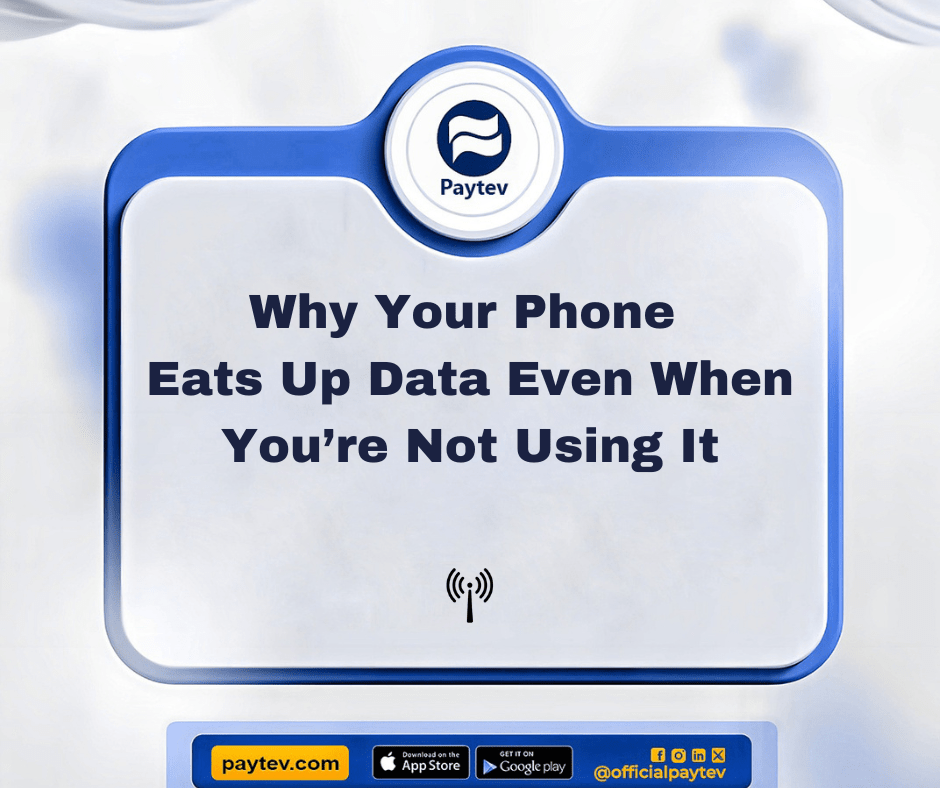In this modern age of smartphones, data disappears faster than a bowl of jollof rice at a Nigerian wedding. One minute you’re checking Instagram, the next, you get that dreaded SMS: “You have used 90% of your data.” And you ask yourself, “But I wasn’t even online!” Well, you’re not alone. It turns out your phone has a sneaky way of guzzling your data, even when you’re not using it.
Sounds familiar, right? Don’t worry; we’re about to uncover all the culprits behind this digital data drain so you can keep a tighter grip on your precious MBs.
Where Did All My Data Go?
Ever feel like your data is disappearing faster than your paycheck at the end of the month? One minute you’re on YouTube and the next—boom! Data gone. You haven’t even opened any apps recently, yet somehow your phone is secretly guzzling data like it’s free Wi-Fi. It’s frustrating, especially if you’re on a tight budget or limited data plan. But here’s the thing: your phone doesn’t stop working when you do. Behind the scenes, it’s like an overzealous employee who keeps working even when the office is closed.
In this post, we’ll dive deep into why your phone consumes data when you’re not using it, and, more importantly, what you can do to stop it. By the end of this article, you’ll be able to reclaim control over your data usage and wave goodbye to those pesky data charges.
Why Does My Phone Use Data When I’m Not Using It?
1. Background Data Usage: Your Apps Never Sleep
One of the biggest reasons your phone eats up data is background data usage. Many apps continue to work behind the scenes, even when you think you’ve closed them. Social media apps like Facebook, Twitter, and Instagram constantly update, syncing your latest notifications, and messages, or even automatically refreshing your feed. News apps download the latest stories, while email apps fetch new messages every few minutes.
While this constant updating keeps your apps fresh, it also drains your data faster than you can say, “What happened to my data?”
How to Stop It:
- Go to your phone’s settings and turn off background data usage for apps you don’t need to update frequently.
- On Android, head to Settings > Data Usage > Background Data.
- For iPhones, go to Settings > General > Background App Refresh.
2. Automatic Updates: A Sneaky Data Hog
Ever noticed how sometimes your phone is updating apps when you’re not even touching it? That’s another sneaky way data gets used without your knowledge. App developers regularly release updates to fix bugs, improve security, and add new features, but if your phone is set to automatically update apps, this can consume a significant amount of data.
How to Stop It:
- Disable automatic app updates, especially when you’re on mobile data.
- For Android: Go to Play Store > Settings > Auto-update apps, and select “Over Wi-Fi only.”
- For iOS: Head to Settings > App Store, and toggle off “App Updates” under the “Automatic Downloads” section.
3. Push Notifications: The Silent Data Drainer
Those handy little notifications you get from your favourite apps may also be contributing to your data usage. While a single notification might not seem like much, receiving constant notifications from multiple apps can slowly add up over time.
Imagine each notification as a little straw sipping away at your data. If you’re in a group chat, for example, every single message, emoji, or sticker sent by your friends can trigger a notification that uses data.
How to Stop It:
- Limit notifications to essential apps only.
- On both Android and iPhone, go to your phone’s notification settings and customize which apps are allowed to send notifications.
4. Location Services: A Data-Hungry GPS
Location services are another hidden culprit behind excessive data consumption. Apps like Google Maps, Uber, and even some weather apps constantly track your location in real-time. Each time your phone pings the server to update your location, it uses data.
Now, if you’re not actively using these apps, why should they continue running in the background, right? Exactly. Yet, many of these apps still access your location even when you’re not using them.
How to Stop It:
- Turn off location services when you’re not actively using them.
- On Android: Go to Settings > Location, and toggle it off for apps you don’t need.
- On iOS: Go to Settings > Privacy > Location Services, and adjust accordingly.
5. Cloud Services: The Silent Syncer
Your phone may also be synced to the cloud—Google Drive, iCloud, Dropbox—without you even realizing it. Anytime you take a photo, record a video, or make a document, your phone might be automatically uploading these files to cloud storage, consuming data in the process.
While cloud backups are incredibly useful, especially if you want to access your files anywhere, they can also guzzle a lot of data if not managed properly.
How to Stop It:
- Adjust cloud sync settings so your files only upload when connected to Wi-Fi.
- On Android: Go to Settings > Accounts and choose which accounts to sync over Wi-Fi.
- On iPhone: Head to Settings > Photos > Cellular Data, and turn off “Unlimited Updates.”
6. Streaming in HD: An Unintentional Drain
Okay, this one might be more obvious, but it’s worth mentioning. Many streaming apps, like Netflix, YouTube, or Spotify, have settings that automatically stream in the highest quality possible. If you’re on a mobile network, streaming videos in HD or 4K can use up hundreds of megabytes in just minutes!
Imagine watching a 10-minute YouTube video in 1080p—your data balance would look like a bucket with holes in it afterwards.
How to Stop It:
- Adjust the quality settings on your streaming apps. Opt for lower resolutions (like 480p) when on mobile data.
- On YouTube, go to Settings > Video Quality Preferences.
- On Netflix, head to App Settings > Cellular Data Usage and select “Save Data.”
7. Ads and Trackers: The Hidden Villains
Here’s something many people don’t realize—ads consume data too! A lot of free apps
are supported by ads and every time you see an ad or interact with it, it’s using up a bit of your data. This gets even worse when the ads are videos or contain heavy graphics. Additionally, many apps include tracking scripts that follow your activity and usage habits to serve more “relevant” ads. These trackers quietly use data in the background to send information back to ad servers.
How to Stop It:
- Use an ad blocker (if available) or consider switching to premium versions of your favourite apps that don’t have ads.
- Limit tracking by going to your phone’s settings and turning off personalized ad tracking.
- On Android: Go to Settings > Google > Ads, and toggle off “Opt out of Ads Personalization.”
- On iOS: Head to Settings > Privacy > Apple Advertising, and turn off “Personalized Ads.”
How to Monitor Your Data Usage
While taking all the above steps will help, it’s also crucial to monitor your data usage to understand which apps are the worst offenders.
- Use Your Phone’s Built-In Data Tracker
- Both Android and iPhones have built-in data tracking tools that allow you to see which apps are using the most data. You can set data limits or warnings when your usage is getting too high.
- On Android: Go to Settings > Network & Internet > Data Usage.
- On iOS: Head to Settings > Cellular, and scroll down to see which apps are consuming data.
- Use a Third-Party App
- If your phone’s data tracking tools don’t offer enough detail, you can download third-party apps like “My Data Manager” or “Data Usage Monitor” to get a more in-depth look at where your data is going. These apps can break down your data usage by day, app, and even location.
Practical Tips to Reduce Data Usage
Now that you know where your data is going, let’s look at some practical ways to save more of it:
- Connect to Wi-Fi Whenever Possible
- This one’s a no-brainer, but always use Wi-Fi when you’re at home, work, or any other place with a secure connection. This saves your mobile data for when you need it.
- Set Data Limits
- You can set a data limit on your phone that alerts you when you’re nearing your monthly cap. On Android, you can even have your phone automatically disable data once you reach a certain limit.
- Use Data-Saving Modes
- Both Android and iPhone have built-in data-saving features that restrict background data usage, lower the quality of streaming, and prevent apps from syncing unnecessarily.
- On Android: Go to Settings > Network & Internet > Data Saver.
- On iPhone: Go to Settings > Cellular > Cellular Data Options, and toggle on “Low Data Mode.”
- Preload Content
- If you frequently listen to music or watch videos, try downloading content while on Wi-Fi to watch or listen later without using data. Apps like Spotify, YouTube, and Netflix allow you to save content offline.
- Compress Data with Browsers
- Some mobile browsers, like Google Chrome, have a “Data Saver” mode that compresses web pages before loading them. This means less data is used every time you browse.
Conclusion: Take Control of Your Data
Your phone isn’t out to get you, but it can feel that way when your data vanishes without warning. The good news is, that now that you know the hidden reasons behind your data usage, you can take control. From disabling background app refreshes to managing automatic updates, you’ve got all the tools to stop your phone from nibbling on your data when you’re not looking.
Remember, saving data isn’t just about cutting back on usage—it’s about being smarter with how you use your phone. With these tips, you’ll be able to stretch your data plan, avoid those annoying extra charges, and maybe even indulge in a few more Netflix binges without the guilt.
Now that you’re armed with all this knowledge, why not take a few minutes to go through your phone’s settings and start making those changes? Your wallet—and your data plan—will thank you.