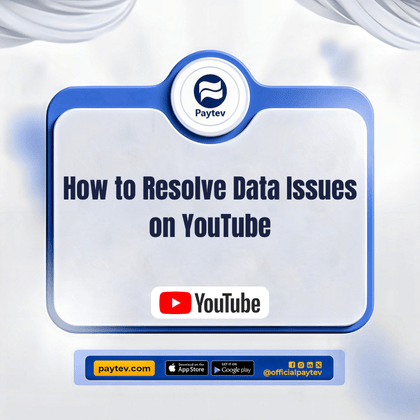Are you tired of buffering videos, slow load times, and data-consuming streams on YouTube? You’re not alone. Many people, especially here in Nigeria, struggle with data issues on YouTube. Whether it’s burning through your data faster than you expected or struggling with videos that take ages to load, these problems can be frustrating. But don’t worry; in this blog post, I’ll walk you through some practical tips to help you manage and resolve these data issues.
Understanding the Data Problem on YouTube
Before we dive into the solutions, it’s important to understand why YouTube consumes so much data. YouTube is a video streaming platform, and video files are generally large. When you stream a video, your device has to download that file in real-time. The higher the quality of the video, the more data it requires. For instance, streaming a video in 720p (HD) consumes more data than streaming the same video in 480p (SD).
Now, here in Nigeria, where data can be quite expensive, it’s crucial to manage your YouTube usage smartly. But how exactly can you do that?
1. Adjust Video Quality Settings
One of the easiest ways to cut down on data usage is to lower the video quality. YouTube allows you to choose the quality of the video you’re watching. Here’s how you can do it:
On the YouTube App:
- Tap on the video you’re watching.
- Click on the three dots in the upper-right corner.
- Select “Quality” from the dropdown menu.
- Choose a lower resolution like 360p or 480p to save data.
On the YouTube Website:
- Click on the gear icon at the bottom of the video player.
- Select “Quality.”
- Choose a lower resolution like 360p or 480p.
Lowering the resolution might slightly reduce the visual quality, but if you’re mainly listening to music or watching something where visuals aren’t crucial, this is a great way to save data.
2. Download Videos for Offline Viewing
Another fantastic way to save data is by downloading videos when you have access to Wi-Fi. YouTube Premium offers a feature that allows you to download videos and watch them offline. But even without YouTube Premium, you can download certain videos on the YouTube app:
- Open the YouTube app.
- Find the video you want to download.
- Tap the “Download” button under the video.
- Select the quality of the download.
Once the video is downloaded, you can watch it without consuming any additional data. This is especially useful if you’re on the go and won’t have a stable internet connection.
3. Limit Background Data Usage
Sometimes, YouTube consumes data even when you’re not actively watching videos. This happens because the app may continue running in the background, preloading videos, or sending notifications. To limit this, you can restrict YouTube’s background data usage:
On Android:
- Go to “Settings.”
- Select “Apps & notifications.”
- Find and tap on “YouTube.”
- Tap “Mobile data & Wi-Fi.”
- Toggle off “Background data.”
On iOS:
- Go to “Settings.”
- Tap on “YouTube.”
- Toggle off “Background App Refresh.”
This ensures that YouTube only uses data when you’re actively using the app, preventing unnecessary data consumption.
4. Use YouTube Go
If you’re looking for a more data-friendly way to watch videos, YouTube Go is a great alternative. Designed specifically for users in data-constrained regions, YouTube Go allows you to control your data usage:
- Preview Videos: You can see a preview of videos before deciding to watch or download them, helping you avoid wasting data on videos you’re not interested in.
- Choose Data Usage: You can choose how much data you want to use on each video—basic quality for the least data, standard quality for a bit more data, and so on.
YouTube Go is available on the Google Play Store and is a lifesaver for anyone looking to cut down on their data usage.
5. Set a Data Usage Alert
Sometimes, you just need a reminder to keep your data usage in check. Setting a data usage alert on your smartphone can help you avoid unexpected data deletion:
On Android:
- Go to “Settings.”
- Select “Network & internet.”
- Tap on “Data usage.”
- Set a data limit or an alert threshold that suits your data plan.
On iOS:
- Go to “Settings.”
- Tap on “Cellular.”
- Scroll down to see your data usage per app.
Use this information to set a mental or physical reminder for when you’re approaching your limit.
6. Use Wi-Fi Whenever Possible
It might seem obvious, but using Wi-Fi instead of mobile data can save you a lot of money and stress. Whenever you’re in a location with a secure Wi-Fi connection, make sure to connect your device. This way, your mobile data won’t take a hit while you enjoy your favourite content on YouTube.
Also, consider investing in a Wi-Fi router for your home if you don’t already have one. This can be more economical in the long run, especially if you have multiple devices or family members who also watch videos online.
7. Monitor Your Data Usage Regularly
Keeping an eye on your data usage can help you catch any unusual activity or apps that might be using more data than expected. Here’s how you can monitor it:
On Android:
- Go to “Settings.”
- Select “Network & internet.”
- Tap on “Data usage.”
- Here, you can see a breakdown of how much data each app is using.
On iOS:
- Go to “Settings.”
- Tap on “Cellular.”
- Scroll down to see how much data each app has used.
If you notice that YouTube is consuming too much data, revisit the tips above to make adjustments.
8. Use Data-Saving Browser Extensions
If you often watch YouTube on your computer, consider using a data-saving browser extension. These extensions can compress the data that websites send to your browser, helping you use less data overall. Some popular data-saving extensions include:
- Data Saver – Chrome Web Store
- Lite Mode – Opera Browser
- Data Saver Plus – Firefox Add-ons
By using these extensions, you can enjoy a smoother YouTube experience while conserving your data.
9. Clear YouTube Cache Regularly
Over time, the YouTube app on your device can accumulate a lot of cached data, which can slow down the app and increase data usage. Clearing the cache regularly can help:
On Android:
- Go to “Settings.”
- Select “Apps & notifications.”
- Find and tap on “YouTube.”
- Tap “Storage & cache.”
- Select “Clear cache.”
On iOS:
There’s no direct way to clear the cache, but you can uninstall and reinstall the app to achieve a similar result.
Clearing the cache won’t delete your data or sign you out of the app, but it will help the app run more efficiently.
10. Opt for YouTube Premium
If you’re a heavy YouTube user, you might want to consider subscribing to YouTube Premium. It comes with several benefits that can help you manage data better:
- Ad-Free Experience: Ads can consume data, so by eliminating them, you save some data.
- Background Play: You can listen to videos with the screen off, reducing data usage.
- Offline Downloads: You can download videos and watch them offline, as mentioned earlier.
Though it’s a paid service, the benefits might be worth it if you’re looking to optimize your YouTube experience.
Conclusion
Managing data issues on YouTube doesn’t have to be a headache. By implementing these practical tips—like adjusting video quality, using YouTube Go, and setting data alerts—you can enjoy your favorite videos without the stress of running out of data. Remember, it’s all about being smart with your usage and making the most of the tools available to you. Whether you’re on a limited data plan or just trying to avoid unnecessary expenses, these strategies will help you keep your data usage in check.
So the next time you’re ready to dive into a YouTube binge, you can do so with peace of mind, knowing that Paytev is always here.. Happy streaming